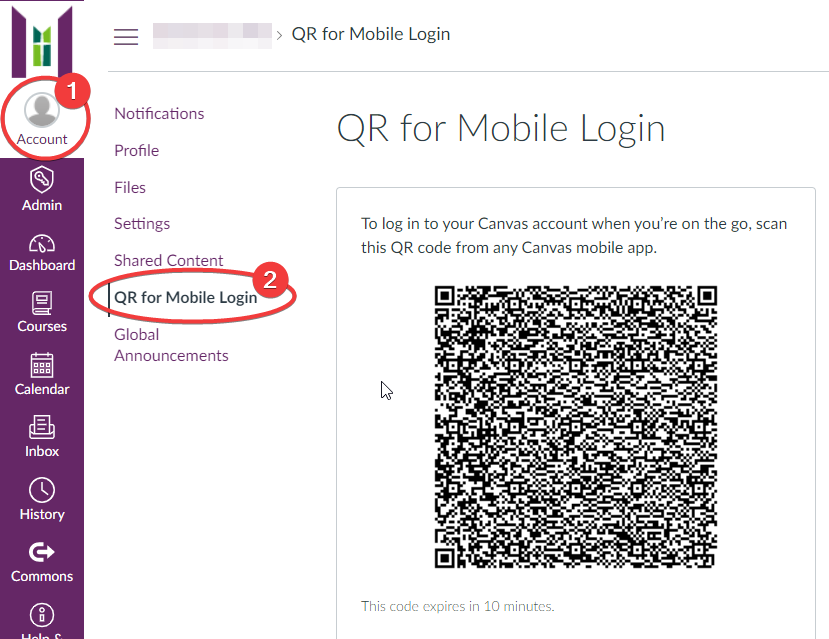Mobile Apps
Mercy College strongly recommends that you install the two available mobile applications below.
Microsoft’s Outlook
The Microsoft Outlook mobile application is used for student email accounts.
- Find and install the “Microsoft Outlook” app from your iPhone “App Store” or the Android “Google Play” store.
- Log in with your first.last@my.MCHS.edu Office 365 username/email address and your Mercy College password.
Canvas Student
Canvas Student is used to view online course content. It allows you to view instructor’s assignments, check your grades, see announcements, and more.
- Find and install the “Canvas Student” application from your iPhone “App Store” or the Android “Google Play” store.
- Login to the Canvas website from a PC or Mac. As shown below, select Account (1) and QR for Mobile Login (2) to display your personal login QR code which expires after 10 minutes.
- Open the Canvas Student mobile application on your phone or tablet and scan that personal QR code with the Canvas Student app to login. (Don’t use the example below.)